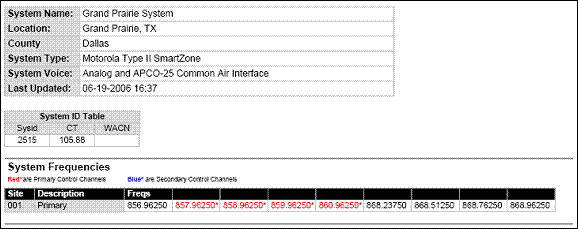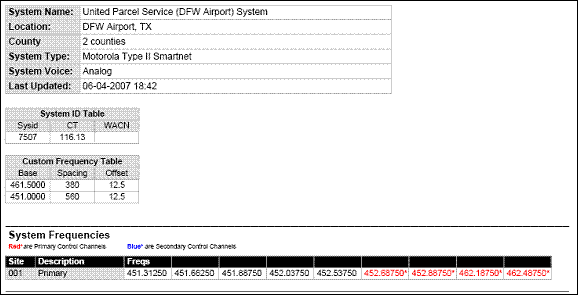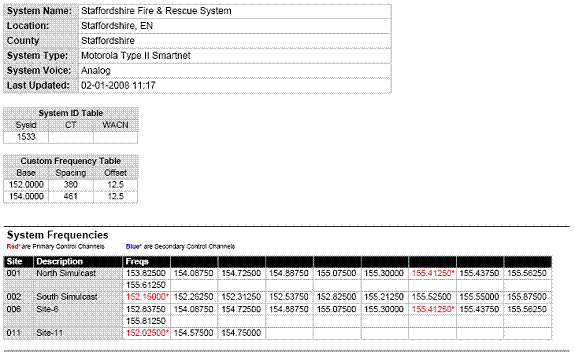Please note that these pages are meant as general instructions. While most of the information here applies to all scanners, some options may not be available on certain scanner models. Model-specific options are indicated in the text.
A Motorola system can be an 800 MHz, 400 MHz (UHF), or 100-200 MHz (VHF) system. Below are some examples of these Motorola systems from
RadioReference:
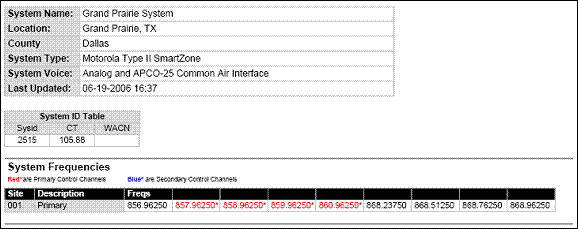
Motorola 800 MHz System

Another Motorola 800 MHz System
- Even though some (or all) of the System Voice channels are APCO 25, this system, and others like it, is correctly programmed as a Motorola 800 MHz system, per the information given for the System Type.
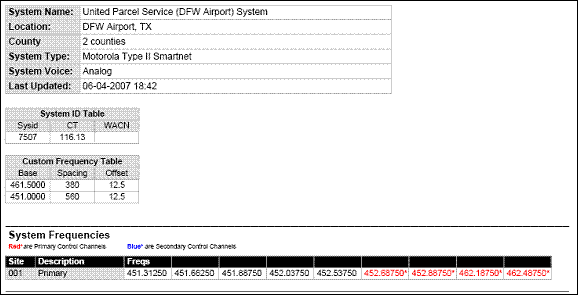
Motorola UHF System (400 MHz band)
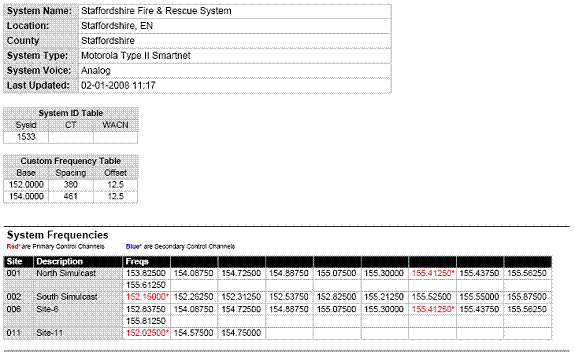
Motorola VHF System (100-200 MHz band)
Programming a Motorola System
To program a Motorola system, you'll need to program the required elements in following order:
Create a system
- Go to the Program System menu and choose New System .
- The scanner will prompt you for the System Type. Select MOT .
- When the scanner prompts you confirm, tap YES .
- The scanner creates the system with a default name. Select Edit Name if you want to change it.
- If you need to change any of the system properties, you can do that now. Unless a property is Required , you can operate the system without changing the default settings.
System properties
All of these options can be found under your scanner's
Program System menu. If necessary, the sub-menu and option name on each scanner are listed beside the property.
Create at least 1 site
Each Motorola system can contain up to 256 sites, and all systems must contain at least 1 site.
- On the Program System menu, select the system you just created.
- Go to the Edit Site menu and select New Site .
- If you need to change any of the site properties, you can do that now. Unless a property is Required , you can operate the system without changing the default settings.
Site properties
All of these options can be found under your scanner's
Edit Site menu. If necessary, the sub-menu and option name on each scanner are listed beside the property.
Create at least 1 frequency in each site
Each site must contain at least 1 frequency.
- On the Edit Site menu, select the site you just created.
- Go to the Set Frequencies sub-menu and select New Frequency .
- Enter at least 1 frequency for this site.
- If you need to change any of the frequency properties, you can do that now. Unless a property is Required , you can operate the system without changing the default settings.
Frequency properties
All of these options can be found by selecting the frequency under the
Set Frequencies sub-menu. If necessary, the sub-menu and option name on each scanner are listed beside the property.
| Property
| Option name
|
|---|
| Required
|
| None
|
| Recommended
|
| None
|
| Optional
|
| Lockout
| Set Lockout
|
| Available operations
|
| Delete a frequency
| Delete Frequency
|
Programming a system for Scanning
Once you create the system and at least 1 site, you can scan the system in ID Search mode. In this mode, the scanner stops on all system traffic for talk groups you have not locked out. If you want to use ID Scan mode, you'll need to program channels into the system. In ID Scan, the scanner only stops on talk groups you have programmed into a channel.
Create a channel group
Each Motorola system can contain up to 20 channel groups.
- On the Program System menu, select the system you just created.
- Go to the Edit Group menu and select New Group .
- If you need to change any of the channel group properties, you can do that now. Unless a property is Required , you can operate the system without changing the default settings.
Channel group properties
(All of these options can be found by selecting the group name under the
Edit Group menu. If necessary, the sub-menu and the exact option name are listed beside each property.)
Create a channel
Each trunked system can contain up to 500 channels.
- On the Edit Group menu, select the channel group you just created.
- Go to the Edit Channel menu and select New Channel .
- Input the Talk Group ID (TGID) for this channel.
- If you need to change any of the channel properties, you can do that now. Unless a property is Required , you can operate the system without changing the default settings.
Channel properties
(All of these options can be found by selecting the channel name under the
Edit Channel menu. If necessary, the sub-menu and the exact option name are listed beside each property.)