This page applies only to the BCD996XT. For other models see:
Band Scope mode
Band Scope mode is a special type of Search mode where the scanner displays the strength of any signal it finds.- In a band scope search, the scanner starts at the lowest frequency in the range and moves up the search range.
- In Max Hold Search mode, the scanner displays the strongest signal that it found.
- If you manually set the mode to NFM or FM, the scanner will not reliably detect signals that are modulated in either FMB or WFM.
To turn on Band Scope mode:
Band Scope mode is the default setting for Search Key 3. To turn on Band Scope mode, enter Hold or Search mode, then tap FUNCTION + 3 (SR3) . (To change the Search Key assignment, see Programming Search Keys.)Reading the display in Band Scope mode
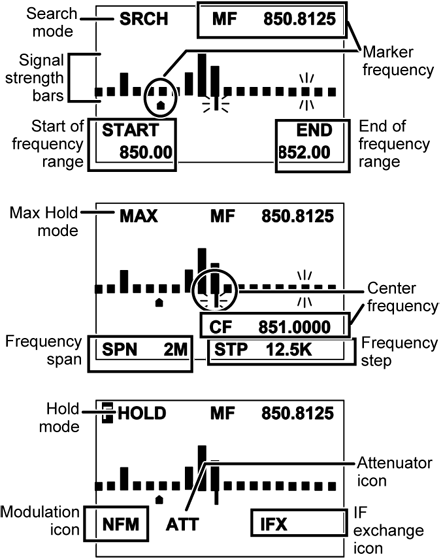
Key Operation in Band Scope Mode
| Key Name (2nd operation) Action On |
PRIORITY |
 1 (Search 1) |
 2 (Search 2) |
 3 (Search 3) |
|---|---|---|---|---|
| Tap | NA | NA | ||
| FUNCTION + Tap | NA | Start the search range assigned to this Search Key. | ||
| Key Name (2nd operation) Action on: |
Weather |
 4 (IF exchange) |
 5 (Level offset) |
 6 (Display mode) |
| Tap | Toggle Weather Priority Mode | NA | ||
| FUNCTION + Tap | Toggle Weather Priority Mode | Toggle the IF for that the current frequency. | NA | NA |
| Press & Hold | Go to Weather Scan mode. | NA | NA | NA |
| Key Name (2nd operation) Action on: |
GPS |
 7 (Attenuation) |
 8 (Reverse freq.) |
 9 (Modulation) |
| Tap | Switch to the GPS Navigation display. | NA | ||
| FUNCTION + Tap | Switch to the GPS Navigation display. | Toggle the attenuator state. | NA | Change the modulation. |
| FUNCTION + Press & hold | NA | Toggle the attenuator state for all signals. | NA | NA |
| Key Name (2nd operation) Action on: |
Menu |
 . / No (Decimal) |
 0 |
 Yes (Enter) |
| Tap | Enter the Menu Mode. |
Press to enter the Band Scope Setting mode and select a setting. The selected setting flashes. In Band Scope Setting mode, selects the next setting. |
NA | Set the marker frequency as the center frequency. In Band Scope Setting mode, with CF selected edit the center frequency. |
| FUNCTION + Tap | Enter the Menu Mode. | NA | NA | NA |
| Key Name (2nd operation) Action on: |
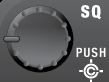 SQUELCH |
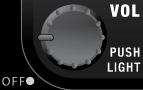 VOLUME |
 SCAN/SEARCH |
 HOLD/RESUME |
| Rotate | Adjust Squelch. | Adjust volume. Turn fully counterclockwise past click to turn off scanner. | NA | NA |
| Tap | Change Close Call mode. | Change backlight level. | Resume scanning. | Hold on the current frequency. Press again to resume. |
| Press & Hold | Go to Close Call Only mode. | NA | NA | NA |
| FUNCTION + Tap | Go to Tone-Out Mode. | Go to P25 status mode. | Switch between Max Hold Search mode and Search Mode. | Hold on the current frequency. Press again to resume. |
| Key Name (2nd operation) Action on: |
LOCKOUT |
SCROLL - FUNCTION |
||
|---|---|---|---|---|
| Rotate | NA | Change the marker frequency one step frequency per click. In Band Scope Setting mode, change the selected parameter (except CF). |
||
| Function + Rotate | NA | Change the marker frequency one "bar" per click. | ||
| Tap | In Band Scope setting mode, return to the normal Band Scope mode. | Activate the FUNCTION mode for the next keypress. | ||
| Function + Tap | Restart the Band Scope. | NA | ||
| This page applies to the following scanner(s): BCD996XT UsersGuide |
