GPS Mode
This page applies only to the BCD996XT. For other models see:You must have a compatible GPS receiver connected!
See Also
GPS mode is only one small part of location-based scanning. For more information on using your scanner with a GPS receiver, see the following links: Location-based Scanning contains- an overview of why you might want to use a GPS receiver with your scanner
- an explanation of two different approaches to location-based scanning
- some information on finding antenna locations
- details on how to program locations for systems, sites, and channels
- details on how to program Points of Interest ( POI ), Dangerous Roads, and Dangerous Intersections ( Dangerous Xing )
- information on reviewing and editing locations
- details on which GPS receivers are compatible
- instructions on connecting a GPS receiver
- troubleshooting tips if you can't the receiver working with the scanner
Reading the display in GPS mode
There are several displays available in GPS mode.GPS Data display
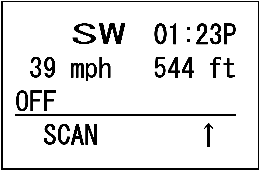 |
|
ETA / Clock / Elevation / Speed Display
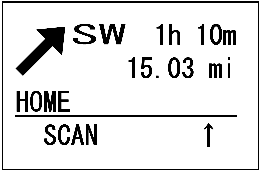   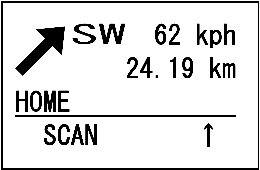 |
These displays are available if you select a POI.
|
Location Display
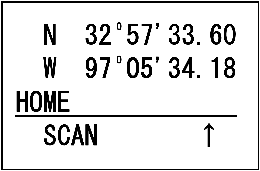 |
|
Location Alert display
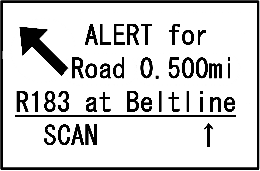 |
|
Location review display
 |
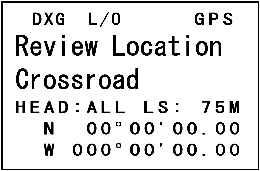 |
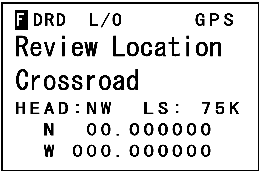 |
| These displays show the details of each location you've set. SCROLL to go to the next location. | ||
Keypad controls in GPS Review Location Mode
Keys not listed have no function in this mode.| Key Name (2nd operation) Action on: |
GPS |
MENU |
 Yes (Enter) |
LOCKOUT |
|
|---|---|---|---|---|---|
| Tap | NA | Return to GPS Mode | Go to the menu mode. | Change the lockout status of the current location. | |
| Press & Hold | Overwrite the selected location with the current location. | NA | NA | Unlock all locations of the current type (POI, Dangerous Road, Dangous Crossing) | |
| FUNCTION + Press & Hold | NA | NA | NA | Display "Unlock All Locations?" If you press E/YES all locations of all types are unlocked. | |
| Key Name (2nd operation) Action on: |
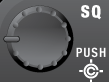 SQUELCH |
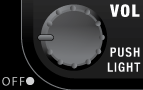 VOLUME |
SCROLL - FUNCTION |
 SCAN/SEARCH |
HOLD/RESUME |
| Rotate | Adjust Squelch. | Adjust volume. Turn fully counterclockwise past click to turn off scanner. | Select a location. |
NA | NA |
| Tap | NA | Change backlight level. | Activate the FUNCTION mode for the next keypress. | Go to Scan Mode | Go to Scan Hold mode. |
| Press & Hold | NA | NA | "Latch" the FUNCTION mode. Scanner stays on the current system and all keypresses use the FUNCTION mode until you tap the control again. | NA | NA |
Keypad controls in GPS Mode
Keys not listed have no function in this mode.| Key Name (2nd operation) Action on: |
GPS |
MENU |
 Yes (Enter) |
LOCKOUT |
 6 / DISPLAY |
|---|---|---|---|---|---|
| Tap | NA | Go to the Menu mode. | Go to the review location mode. | Temporarily lockout the current location alert if it one is active. | NA |
| Double Tap | NA | NA | NA | Permanently lockout the current location alert if it one is active. | NA |
| Press & Hold | Store the current location. | NA | NA | NA | NA |
| Function + Tap | NA | Go to the menu mode to edit the current location. | NA | Temporary lockout the current location alert if one is active. | Switch between GPS display modes. |
| Key Name (2nd operation) Action on: |
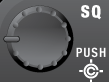 SQUELCH |
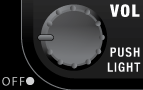 VOLUME |
SCROLL - FUNCTION |
 SCAN/SEARCH |
HOLD/RESUME |
| Rotate | Adjust Squelch. | Adjust volume. Turn fully counterclockwise past click to turn off scanner. | Select a POI. |
NA | NA |
| Tap | NA | Change backlight level. | Activate the FUNCTION mode for the next keypress. | Return to previous operation. | Hold on the current channel. |
| Press & Hold | NA | NA | "Latch" the FUNCTION mode. Scanner stays on the current system and all keypresses use the FUNCTION mode until you tap the control again. | NA | Hold on the current system. If already holding on a system, resume normal scanning when in scan mode. |
| Function + Rotate | NA | NA | Quickly skip to the location starting with the next alphabetic character. | Return to previous operation. | NA |
| This page applies to the following scanner(s): BCD996XT Users Guide |

