Hold mode
This page applies only to the BCD996XT. For other models see:Hold mode lets you edit the current frequency, system, site, or channel. You can access these functions by using the different key operations:
Key Operation in Hold Mode
| Key Name (2nd operation) Action On |
PRIORITY |
 1 (Search 1) |
 2 (Search 2) |
 3 (Search 3) |
|---|---|---|---|---|
| Tap | Toggle priority mode. | Enter the digit in Direct Entry. | ||
| FUNCTION + Tap | Toggle priority mode. | Start the search range assigned to this Search Key. | ||
| Key Name (2nd operation) Action on: |
Weather |
 4 (IF exchange) |
 5 (Level offset) |
 6 (Display mode) |
| Tap | Toggle Weather Priority Mode | Enter the digit in Direct Entry. | ||
| FUNCTION + Tap | Toggle Weather Priority Mode | Toggle the IF for that the current frequency. | Change the volume offset for the current channel. | Change the display mode. |
| Press & Hold | Go to Weather Scan mode. | NA | NA | NA |
| Key Name (2nd operation) Action on: |
GPS |
 7 (Attenuation) |
 8 (Reverse freq.) |
 9 (Modulation) |
| Tap | Switch to the GPS Navigation display. | Enter the digit in Direct Entry. | ||
| FUNCTION + Tap | Switch to the GPS Navigation display. | Toggle the attenuator state. | NA | Change the modulation. |
| FUNCTION + Press & hold | NA | Toggle the attenuator state for all signals. | If on a channel that has a valid reverse (input) frequency, show the repeater reverse frequency for the current frequency (the scanner returns to the original frequency when you release the key). | NA |
| Key Name (2nd operation) Action on: |
Menu |
 . / No (Decimal) |
 0 |
 Yes (Enter) |
| Tap | Enter the Menu Mode. If you've entered a system number tag/channel number tag in Direct Entry, go to the specified system and channel. |
Enter a decimal point, hyphen, or "i" for Direct Entry. | Enter 0 in Direct Entry. | Go to edit mode for the current channel or, if set to a trunked system frequency go go the edit mode for the system. |
| FUNCTION + Tap | Enter the Menu for the current system or search range. | NA | NA | NA |
| Key Name (2nd operation) Action on: |
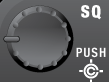 SQUELCH |
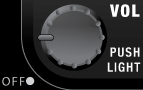 VOLUME |
 SCAN/SEARCH |
 HOLD/RESUME |
| Rotate | Adjust Squelch. | Adjust volume. Turn fully counterclockwise past click to turn off scanner. | NA | NA |
| Tap | Change Close Call mode. | Change backlight level. | Resume scanning. | Resume scanning. |
| Press & Hold | Go to Close Call Only mode. | NA | NA | Hold on the current system and resume scanning. |
| FUNCTION + Tap | Go to Tone-Out Mode. | Go to P25 status mode. | Go to the Quick Search prompt. | NA |
| Key Name (2nd operation) Action on: |
LOCKOUT |
SCROLL - FUNCTION |
|---|---|---|
| Rotate | NA | Scroll through channels. |
| Function + Rotate | NA | Scroll through systems. |
| Tap | Temporary lockout the current channel. If the current channel is temporarily or permanently locked out, unlock it. | Activate the FUNCTION mode for the next keypress. |
| Function + Tap | Temporarily lockout the current system. If the current system is temporarily or permanently locked out, unlock it. | NA |
| Double Tap | Permanently lockout the current channel. | NA |
| Function + Double Tap | Permanently lockout the current system. | NA |
| Press & Hold | Unlock all channels in the current system. | "Latch" the FUNCTION mode. Scanner stays on the current system and all keypresses use the FUNCTION mode until you tap the control again. |
| Function + Press & Hold | Prompt to Unlock All Systems (Y/N)? If you press E/Yes the scanner unlocks and enables all systems, sites, and searches. | NA |
Reading the displays in Hold mode
The display information in Hold mode varies depending on the type of system the scanner is Holding on.Conventional system display
When the scanner is holding on a conventional system, it displays the following screens: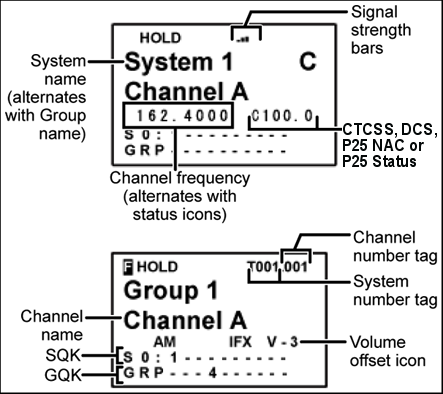
- To see the alternate information on the display at the top, cycle through the display modes.
- To see the display at the bottom of the diagram, tap FUNCTION .
- For an explanation of System and Channel Number Tags, see Number Tags.
- For an explanation of the volume offset level, see Volume Offset.
Trunked system display
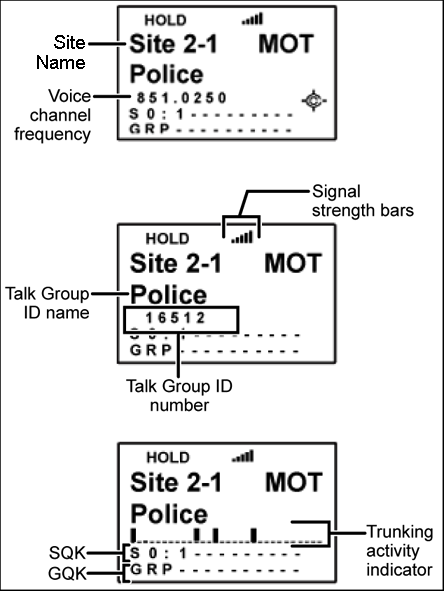
Service search with scan hold display
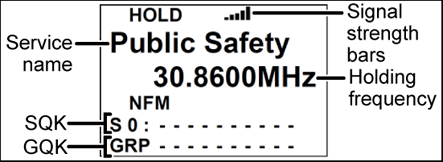
| This page applies to the following scanner(s): BCD996XT Users Guide |
