Close Call mode
This page applies only to the BCD396XT and BC346XT. For other models see:When the scanner is in Close Call mode, it performs a close call check every 2 seconds. The scanner switches to the selected bands and searches for unusually strong signals (indicating the transmitter is probably somewhere close by). After the close call check, the scanner returns to its previous function. In Close Call Do Not Disturb mode, the scanner does not perform a Close Call check if it is already receiving an audio transmission. This prevents the audio from cutting out every 2 seconds. In Close Call Only mode, the scanner only performs Close Call checks. The Close Call menu lets you change the operation settings of the Close Call feature. You can change the overall Close Call options through the Srch/CloCall Opt menu.
Key operation in Close Call Only mode
- Turn the SELECT-VOLUME-SCROLL knob to resume searching.
- FUNCTION + tap MENU to go to the Close Call menu.
| Key Name (2nd operation) Action on: |
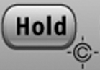 Hold (Close Call) |
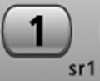 1 (Search 1) |
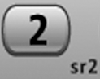 2 (Search 2) |
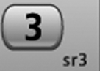 3 (Search 3) |
|---|---|---|---|---|
| Tap | When the scanner detects a Close Call hit: Enter Hold mode. | Disable the Close Call band associated with this key. Tap again to enable. | ||
| FUNCTION + Tap | Toggle Close Call mode. | Start the search assigned to this Search Key. | ||
| Key Name (2nd operation) Action on: |
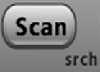 Scan (Search) |
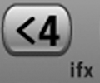 4 (IF exchange) |
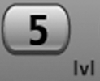 5 (Volume offset) |
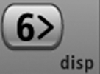 6 (Display mode) |
| Tap | Enter Scan mode. | Disable the Close Call band associated with this key. Tap again to enable. | ||
| FUNCTION + Tap | Display the Quick Search screen (enter Search mode). | Switch to the intermediate frequency (IF). | NA | NA |
| Key Name (2nd operation) Action on: |
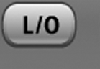 Lockout |
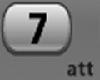 7 (Attenuation) |
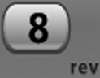 8 (Reverse freq.) |
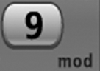 9 (Modulation) |
| Tap | Temporarily lock out the current Close Call frequency (until you turn the scanner off). | Disable the Close Call band associated with this key. Tap again to enable. | NA | NA |
| Double tap | Permanently lock out the current Close Call frequency. | NA | NA | NA |
| Press & hold | Unlock all Close Call and Search frequencies. | NA | NA | NA |
| FUNCTION + Tap | Review the list of locked out frequencies. | Toggle the attenuator state for this channel. | NA | Change the modulation. |
| FUNCTION + Press & hold | NA | Toggle the attenuator state for all signals. | Show the reverse frequency for the current frequency. (The scanner returns to the current frequency when you release the key.) | NA |
| Key Name (2nd operation) Action on: |
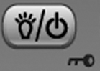 Backlight (Power, Lock) |
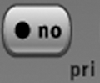 No (Decimal, Priority) |
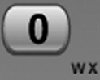 0 (Weather) |
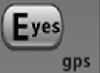 Yes (Enter, GPS) |
| Tap | Turn on the LCD backlight. | During a system message: Cancel the message and exit that screen. | NA | When monitoring a Close Call frequency: store the current frequency. |
| Press & hold | Turn the scanner on or off. | NA | NA | NA |
| FUNCTION + Tap | Lock or unlock the keypad. | NA | Change the WX Alert Priority settings. | Enter GPS mode. |
| FUNCTION + Press & hold | NA | NA | Enter Weather mode. | NA |
| This page applies to the following scanner(s): BCD396XT BC346XT Users Guide |