Tone Out mode
This page applies only to the BCD396XT and BC346XT. For other models see:With the tone out feature, the scanner monitors up to 10 different channels for paging tones (two-tone sequential, single tone, and group tone). Normally, the scanner monitors each of the 10 channels in turn. However, if any tone-out channels share the same frequency, modulator, and attenuator settings, the scanner checks these channels simultaneously.
Configuring Tone Out channels
To configure Tone-Out channels:- Go to the Tone-Out for... menu.
- Select Tone-Out Setup .
- Select the Tone-Out channel ( Tone-Out 1 through Tone-Out 10 ) you want to configure.
- Select Set Frequencies and choose the frequencies for this channel
- Select Set Tone and program Tone A and Tone B.
- Set any of the other properties as you prefer (they aren't required).
| Required | Frequencies ( Set Frequencies) Tone A and Tone B ( Set Tones) |
|---|---|
| Recommended | Name ( Edit Name) |
| Optional | Automatic Gain Control ( Set Audio AGC)* Delay Time ( Set Delay Time) Alert ( Set Alert) |
Using Tone-Out Mode
To start a Tone-Out search:- Tap MENU .
- Scroll down and select Tone-Out for...
- Select Tone-Out Standby to start the search.
- The scanner starts searching the most recently-used Tone-Out channel (and any other Tone-Out Channels that have the same frequency).
- If you want to search a different channel, just turn the SELECT-VOLUME-SCROLL knob until you find the channel you want.
- To exit Tone-Out mode, tap SCAN .
Key operation in Tone Out Mode
- Turn the SELECT-VOLUME-SCROLL knob to change the channel.
- FUNCTION + tap MENU to go to the Tone-Out for... menu.
| Key Name (2nd operation) Action On |
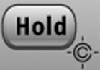 HOLD (Close Call) |
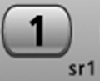 1 (Search 1) |
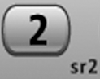 2 (Search 2) |
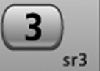 3 (Search 3) |
|---|---|---|---|---|
| Tap | Enter Hold mode (the scanner opens squelch). | Enter the number on the key. | ||
| FUNCTION + Tap | Toggle Close Call modes. | Start the search range assigned to this Search Key. | ||
| FUNCTION + Press & hold | Enter Close Call Only mode. | NA | NA | NA |
| Key Name (2nd operation) Action on: |
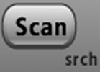 Scan (Search) |
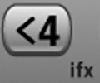 4 (IF exchange) |
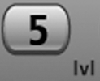 5 (Volume offset) |
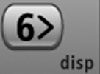 6 (Display mode) |
| Tap | Enter Scan mode. | Enter the number on the key | ||
| FUNCTION + Tap | Display the Quick Search screen (enter Search mode). | Switch to the intermediate frequency (IF). | NA | NA |
| Key Name (2nd operation) Action on: |
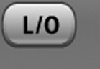 Lockout |
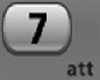 7 (Attenuation) |
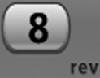 8 (Reverse freq.) |
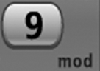 9 (Modulation) |
| Tap | NA | Enter the number on the key. | ||
| FUNCTION + Tap | NA | Toggle the attenuator state for this channel. | NA | Change the modulation. |
| FUNCTION + Press & hold | NA | Toggle the attenuator state for all signals. | NA | NA |
| Key Name (2nd operation) Action on: |
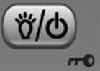 Backlight (Power, Lock) |
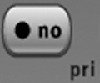 No (Decimal, Priority) |
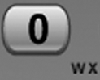 0 (Weather) |
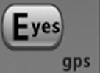 Yes (Enter, GPS) |
| Tap | Turn on the LCD backlight. | During a system message: Cancel the message and exit that screen. | Enter the number on the key. | Edit the current Tone-Out channel. |
| Press & hold | Turn the scanner on or off. | NA | NA | NA |
| FUNCTION + Tap | Lock or unlock the keypad. | NA | Change the WX Alert Priority settings. | Enter GPS mode. |
| FUNCTION + Press & hold | NA | NA | Enter Weather mode. | NA |
| This page applies to the following scanner(s): BCD396XT BC346XT Users Guide |