Scan mode
This page applies only to the BCD996XT. For other models see:
Scanning vs. Searching
Scan and Search mode have very similar operations. In both Scan and Search modes, the scanner steps through a set of frequencies and checks for activity. For Scan mode, you program each individual frequency or Talk Group ID you want the scanner to check; for Search mode, you designate a range of frequencies, and the scanner will check each individual frequency that falls within that range. With trunked systems, Scan mode and Search mode are very similar, so the scanner can combine the two in a single operation, switching from one to the other depending on the settings of each individual system:Scanning trunked systems
- The scanner scans a system if the ID Scan Search option is set to ID Scan
- The scanner only checks for activity on unlocked Talk Group IDs that are programmed for this system.
- If any programmed Talk Group ID becomes active, the scanner switches to the voice channel and monitors the transmission until it ends or until the Delay Time expires.
- The scanner checks each unlocked Talk Group ID at least once; if the hold time has expired, it moves on to the next system.
Searching trunked systems
- The scanner searches a system if the ID Scan Search option is set to ID Search .
- When any Talk Group ID becomes active, the scanner checks to see if that ID is locked out.
- If the ID is unlocked, the scanner switches to the voice channel and monitors the transmission until it ends or until the Delay Time expires.
- The scanner monitors the system until the hold time expires, then moves on to the next system.
Default Scan Mode
In the default Scan mode, the scanner checks frequencies in the following order:- Scans or searches any unlocked systems programmed to system Quick Keys (SQKs) in ascending order starting with the system or site assigned to SQK #1.
- In the system, the scanner first checks any unlocked groups assigned to group Quick Keys (GQKs)in ascending order starting with the system or site assigned to SQK #1 (through GQK #0).
- The scanner then checks any remaining unlocked groups in that system in the order in which you created them. If none of the groups in the system have been assigned to GQKs, the scanner checks all unlocked groups in the order in which you created them.
- The scanner does not check systems if the SQK is disabled.
- The scanner does not check groups if the GQK is disabled.
- Scans any remaining unlocked conventional systems (not assigned to an SQK) in alphabetical order based on the system's Name. (The scanner checks groups within each system as described in step 1.)
- Checks all unlocked trunked systems (not assigned to an SQK) in alphabetical order based on the system's Name. (The scanner checks groups within each system as described in step 1.)
- Searches through the designated general service frequencies (Public safety, Military, Air, etc.).
- Searches through any unlocked frequencies saved in the Custom Search list.
- Checks any frequencies saved in the Close Call Hits list.
Locked Items
The scanner does not check locked out items in either scanning or searching:- A system or site is considered locked if
- its SQK is turned off
- its Set Lockout field is set to Locked Out or Temporary L/O
- A group is considered locked if
- the system or site containing it is locked
- its GQK is turned off
- its Set Lockout field is set to Locked Out or Temporary L/O
- A channel or frequency is considered locked if
- the group containing it is locked
- its Set Lockout field is set to Locked Out or Temporary L/O
Key operation in Scan mode
Special keys
- Turn the SCROLL knob to change the direction of the scan.
- While monitoring a channel, rotate the SCROLL knob or press SCAN to resume scanning.
- FUNCTION + turn the SCROLL knob to select a system. The scanner starts scanning at the system you select here.
- FUNCTION + tap MENU to edit the current system.
Keypad controls
| Key Name (2nd operation) Action On |
PRI |
 1 (Search 1) |
 2 (Search 2) |
 3 (Search 3) |
|---|---|---|---|---|
| Tap | Toggle priority modes. | Disable the systems or sites assigned to this System/Site Quick Key (SQK). Tap again to enable. | ||
| FUNCTION + Tap | Toggle priority modes. |
Disable the channel groups in the current system assigned to this Group Quick Key (GQK). Tap again to enable. | ||
| Key Name (2nd operation) Action on: |
Weather |
 4 (IF exchange) |
 5 (Level offset) |
 6 (Display mode) |
| Tap | Toggle Weather Alert priority mode. | Disable the systems or sites assigned to this System/Site Quick Key (SQK). Tap again to enable. | ||
| Press & Hold | Weather Scan | NA | ||
| FUNCTION + Tap | Toggle Weather Alert priority Mode. | Disable the channel groups in the current system assigned to this Group Quick Key (GQK). Tap again to enable. | ||
| FUNCTION + Press & Hold | Weather Scan | NA | ||
| Key Name (2nd operation) Action on: |
GPS |
 7 (Attenuation) |
 8 (Reverse freq.) |
 9 (Modulation) |
| Tap | Change to GPS Mode. | Disable the systems or sites assigned to this System/Site Quick Key (SQK). Tap again to enable. | ||
| FUNCTION + Tap | Change to GPS Mode. | Disable the channel groups in the current system assigned to this Group Quick Key (GQK). Tap again to enable. | ||
| Key Name (2nd operation) Action on: |
MENU |
 . / No |
 0 |
 Yes (Enter) |
| Tap | Go to the Menu Mode | Start a 2-digit SQK entry. The next two digits will be treated as the SQK. During a system message: Cancel the message and exit that screen. |
Disable the systems or sites assigned to System/Site Quick Key 0. Tap again to enable. | If stopped on a channel, edit the current channel. |
| FUNCTION + Tap | Go to the editing menu for the current system. | Start a 2-digit SQK entry. The next two digits will be treated as the SQK. During a system message: Cancel the message and exit that screen. |
Disable or enable the channel groups in the current system assigned to Group Quick Key 0 (GQK 0). Tap again to enable. | If stopped on a channel, edit the current channel. |
| Key Name (2nd operation) Action on: |
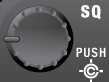 SQUELCH |
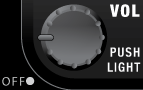 VOLUME |
 SCAN/SEARCH |
 HOLD/RESUME |
| Rotate | Adjust Squelch. | Adjust volume. Turn fully counterclockwise past click to turn off scanner. | NA | NA |
| Tap | Toggle Close Call modes. | Change backlight level. | Resume scanning (if stopped on a channel). | Hold on the current channel. |
| Press & Hold | Go to Close Call Only mode. | NA | NA | Hold on the current system. If already holding on a system, resume normal scanning. |
| FUNCTION + Tap | Go to Fire Tone-Out Mode. | Go to the P25 status mode. | When scanning a trunked system, toggle between ID Scan and ID Search mode. When scanning a conventional system, go to Quick Search mode. |
Hold on the current channel. |
| Key Name (2nd operation) Action on: |
LOCKOUT |
SCROLL - FUNCTION |
|---|---|---|
| Rotate | NA | Change scan direction. If stopped on a channel, resume scanning. |
| Tap | If stopped on a channel, temporarily lockout the channel. | Activate the FUNCTION mode for the next keypress. |
| Double Tap | If stopped on a channel, permanently lockout the channel. | NA |
| Press & Hold | If stopped on a channel, unlock all channels in the current system. | "Latch" the FUNCTION mode. Scanner stays on the current system and all keypresses use the FUNCTION mode until you tap the control again. |
| FUNCTION + Tap | Temporarily lockout the current system. | NA |
| FUNCTION + Double Tap | Permanently lockout the current system. | NA |
| FUNCTION + Press & Hold | Unlock all items, regardless of type. | NA |
Key operation in Search mode
Special keys
- Turn the SCROLL knob to change the direction of the search.
- While monitoring a channel, rotate the SCROLL knob to resume searching.
- In Custom Search mode, FUNCTION + turn the SCROLL knob to select a custom search range. The scanner starts at the custom search range you select here.
- FUNCTION+ tap MENU to go to the Search for... menu.
- During a Quick Search, FUNCTION+ tap MENU to go to the Srch/CloCall Opt menu.
Keypad controls
| Key Name (2nd operation) Action On |
PRIORITY |
 1 (Search 1) |
 2 (Search 2) |
 3 (Search 3) |
|---|---|---|---|---|
| Tap | NA | Disable the custom search range assigned to this key. Tap again to enable. | ||
| FUNCTION + Tap | NA | Start the search range assigned to this Search Key. | ||
| Key Name (2nd operation) Action on: |
Weather |
 4 (IF exchange) |
 5 (Level offset) |
 6 (Display mode) |
| Tap | Toggle Weather Priority Mode | Disable the custom search range assigned to this key. Tap again to enable. | ||
| FUNCTION + Tap | Toggle Weather Priority Mode | When monitoring a frequency, toggle the IF for that frequency. | NA | Switch the display mode. |
| Press & Hold | Go to Weather Scan mode. | NA | NA | NA |
| Key Name (2nd operation) Action on: |
GPS |
 7 (Attenuation) |
 8 (Reverse freq.) |
 9 (Modulation) |
| Tap | Switch to the GPS Navigation display. | Disable the custom search range assigned to this key. Tap again to enable. | ||
| Press & hold | NA | NA | NA | NA |
| FUNCTION + Tap | Switch to the GPS Navigation display. | Toggle the attenuator state. | NA | Change the modulation. |
| FUNCTION + Press & hold | NA | Toggle the attenuator state for all signals. | If stopped on a frequency that has a valid reverse (input) frequency, show the repeater reverse frequency for the current frequency (the scanner returns to the original frequency when you release the key). | NA |
| Key Name (2nd operation) Action on: |
Menu |
 . / No (Decimal) |
 0 |
 Yes (Enter) |
| Tap | Enter the Menu Mode. | NA | Disable the search range assigned to this key. Tap again to enable. | If stopped on a frequency, store the current frequency. |
| FUNCTION + Tap | Enter the "Search for..." Menu. | NA | NA | If stopped on a frequency, store the current frequency. |
| Key Name (2nd operation) Action on: |
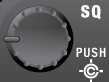 SQUELCH |
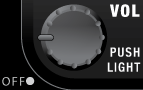 VOLUME |
 SCAN/SEARCH |
 HOLD/RESUME |
| Rotate | Adjust Squelch. | Adjust volume. Turn fully counterclockwise past click to turn off scanner. | NA | NA |
| Tap | Toggle Close Call modes. | Change backlight level. | Go to Scan mode. | Hold on the current frequency. |
| Press & Hold | Go to Close Call Only mode. | NA | NA | NA |
| FUNCTION + Tap | Go to Fire Tone-Out Mode. | Go to P25 status mode. | Resume Searching. | Hold on the current frequency. |
| Key Name (2nd operation) Action on: |
LOCKOUT |
SCROLL - FUNCTION |
|---|---|---|
| Rotate | NA | Change search direction. If stopped on a frequency, resume searching. |
| Tap | If stopped on a frequency, temporarily lockout the frequency. | Activate the FUNCTION mode for the next keypress. |
| Double Tap | If stopped on a frequency, permanently lockout the frequency. | NA |
| FUNCTION + Tap | Review the list of locked out frequencies. | NA |
| Press & Hold | If stopped on a frequency, unlock all search frequencies. | "Latch" the FUNCTION mode. Scanner stays on the current system and all keypresses use the FUNCTION mode until you tap the control again. |
| This page applies to the following scanner(s): BCD996XT Users Guide |
