Scan mode
This page applies only to the BCD396XT and BC346XT. For other models see:
Scanning vs. Searching
Scan and Search mode have very similar operations. In both Scan and Search modes, the scanner steps through a set of frequencies and checks for activity. For Scan mode, you program each individual frequency or Talk Group ID you want the scanner to check; for Search mode, you designate a range of frequencies, and the scanner will check each individual frequency that falls within that range. With trunked systems, Scan mode and Search mode are very similar, so the scanner can combine the two in a single operation, switching from one to the other depending on the settings of each individual system:Scanning trunked systems
- The scanner scans a system if the ID Scan Search option is set to ID Scan
- The scanner only checks for activity on unlocked Talk Group IDs that are programmed for this system.
- If any programmed Talk Group ID becomes active, the scanner switches to the voice channel and monitors the transmission until it ends or until the Delay Time expires.
- The scanner checks each unlocked Talk Group ID at least once; if the hold time has expired, it moves on to the next system.
Searching trunked systems
- The scanner searches a system if the ID Scan Search option is set to ID Search .
- When any Talk Group ID becomes active, the scanner checks to see if that ID is locked out.
- If the ID is unlocked, the scanner switches to the voice channel and monitors the transmission until it ends or until the Delay Time expires.
- The scanner monitors the system until the hold time expires, then moves on to the next system.
Default Scan Mode
In the default Scan mode, the scanner checks frequencies in the following order:- Scans or searches any unlocked systems programmed to system Quick Keys (SQKs) in ascending order starting with the system or site assigned to SQK #1.
- In the system, the scanner first checks any unlocked groups assigned to group Quick Keys (GQKs)in ascending order starting with the system or site assigned to SQK #1 (through GQK #0).
- The scanner then checks any remaining unlocked groups in that system in the order in which you created them. If none of the groups in the system have been assigned to GQKs, the scanner checks all unlocked groups in the order in which you created them.
- The scanner does not check systems if the SQK is disabled off.
- The scanner does not check groups if the GQK is turned off.
- Scans any remaining unlocked conventional systems (not assigned to an SQK) in alphabetical order based on the system's Name. (The scanner checks groups within each system as described in step 1.)
- Checks all unlocked trunked systems (not assigned to an SQK) in alphabetical order based on the system's Name. (The scanner checks groups within each system as described in step 1.)
- Searches through the designated general service frequencies (Public safety, Air, etc.).
- Searches through any unlocked frequencies saved in the Custom Search list.
- Checks any frequencies saved in the Close Call Hits list.
Locked Items
The scanner does not check locked out items in either scanning or searching:- A system or site is considered locked if
- its SQK is turned off
- its Set Lockout field is set to Locked Out or Temporary L/O
- A group is considered locked if
- the system or site containing it is locked
- its GQK is turned off
- its Set Lockout field is set to Locked Out or Temporary L/O
- A channel or frequency is considered locked if
- the group containing it is locked
- its Set Lockout field is set to Locked Out or Temporary L/O
Key operation in Scan mode
Special keys
- Turn the SELECT-VOLUME-SCROLL knob to change the direction of the scan.
- While monitoring a channel, turn the SELECT-VOLUME-SCROLL knob to resume scanning.
- FUNCTION + turn the SELECT-VOLUME-SCROLL knob to select a system. The scanner starts scanning at the system you select here.
- FUNCTION + tap MENU to edit the current system.
Keypad controls
| Key Name (2nd operation) Action On |
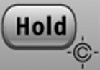 HOLD (Close Call) |
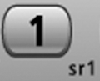 1 (Search 1) |
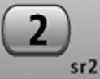 2 (Search 2) |
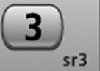 3 (Search 3) |
|---|---|---|---|---|
| Tap | Enter Hold mode (the scanner opens squelch). | Disable the systems or sites assigned to this System/Site Quick Key (SQK). Tap again to enable. | ||
| Press & Hold | Scan the current system only. Press & hold again to return to normal scan. | NA | NA | NA |
| FUNCTION + Tap | Toggle Close Call Modes | Disable the channel groups assigned to this Group Quick Key (GQK). Tap again to enable. | ||
| FUNCTION + Press & hold | Enter Close Call Only mode. | NA | NA | NA |
| Key Name (2nd operation) Action on: |
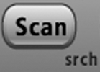 Scan (Search) |
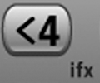 4 (IF exchange) |
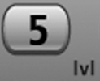 5 (Volume offset) |
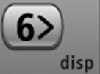 6 (Display mode) |
| Tap | Resume scanning. | Disable the systems or sites assigned to this System/Site Quick Key (SQK). Tap again to enable. | ||
| FUNCTION + Tap | When scanning a conventional system, display the Quick Search prompt (enter Search mode). When scanning a trunked system, switch between ID Scan and ID Search. |
Disable the channel groups assigned to this Group Quick Key (GQK). Tap again to enable. | ||
| Key Name (2nd operation) Action on: |
 Lockout |
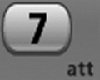 7 (Attenuation) |
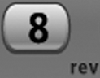 8 (Reverse freq.) |
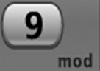 9 (Modulation) |
| Tap | Temporarily lock out the current channel, frequency, or location (until you turn off the scanner). | Disable the systems or sites assigned to this System/Site Quick Key (SQK). Tap again to enable. | ||
| Double Tap | Permanently lock out the current channel, frequency, or location. | NA | NA | NA |
| Press & hold | Unlock all channels, groups, and frequencies in the current system. | NA | NA | NA |
| FUNCTION + Tap | Temporarily lock out the current sytem or site (until you turn off the scanner). | Disable the channel groups assigned to this Group Quick Key (GQK). Tap again to enable. | ||
| FUNCTION + Double Tap | Permanently lock out the current system or site. | NA | NA | NA |
| FUNCTION + Press & hold | Unlock all items regardless of type. | NA | NA | NA |
| Key Name (2nd operation) Action on: |
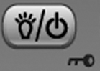 Backlight (Power, Lock) |
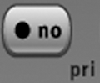 No (Decimal, Priority) |
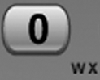 0 (Weather) |
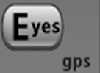 Yes (Enter, GPS) |
| Tap | Turn on the LCD backlight. | Start a 2-digit SQK entry. The next two digits will be treated as the SQK. During a system message: Cancel the message and exit that screen. |
Disable the systems or sites assigned to System/Site Quick Key 0. Tap again to enable. | Edit the current channel. |
| Press & hold | Turn the scanner on or off. | NA | NA | NA |
| FUNCTION + Tap | Lock or unlock the keypad. | Toggle Priority mode | NA | Enter GPS mode. |
| FUNCTION + Press & hold | NA | NA | NA | Store the current location information. |
Key operation in Search mode
Special keys
- Turn the SELECT-VOLUME-SCROLL knob to change the direction of the search.
- While monitoring a channel, turn the SELECT-VOLUME-SCROLL knob to resume searching.
- In Custom Search mode, FUNCTION + turn the SELECT-VOLUME-SCROLL knob to select a custom search range. The scanner starts at the custom search range you select here.
- FUNCTION+ tap MENU to go to the Search for... menu.
- During a Quick Search, FUNCTION+ tap MENU to go to the Srch/CloCall Opt menu.
Keypad controls
| Key Name (2nd operation) Action On |
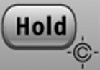 HOLD (Close Call) |
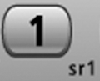 1 (Search 1) |
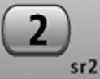 2 (Search 2) |
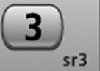 3 (Search 3) |
|---|---|---|---|---|
| Tap | Enter Hold mode. | Disable the custom search range assigned to this key. Tap again to enable. | ||
| FUNCTION + Tap | Toggle Close Call modes. | Start the search range assigned to this Search Key. | ||
| FUNCTION + Press & hold | Enter Close Call Only mode. | NA | NA | NA |
| Key Name (2nd operation) Action on: |
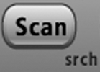 Scan (Search) |
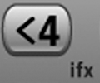 4 (IF exchange) |
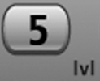 5 (Volume offset) |
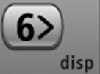 6 (Display mode) |
| Tap | Switch to Scan mode. | Disable the custom search range assigned to this key. Tap again to enable. | ||
| FUNCTION + Tap | Resume searching. | When monitoring a frequency, toggle the IF for that frequency. | NA | Switch the display mode. |
| Key Name (2nd operation) Action on: |
 Lockout |
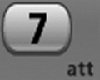 7 (Attenuation) |
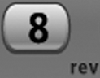 8 (Reverse freq.) |
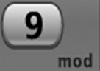 9 (Modulation) |
| Tap | Temporarily lock out the current frequency (until you turn off the scanner). | Disable the custom search range assigned to this key. Tap again to enable. | ||
| Double Tap | Permanently lock out the current frequency. | NA | NA | NA |
| Press & hold | Unlock all frequencies from search and Close Call modes. | NA | NA | NA |
| FUNCTION + Tap | Review the list of locked out frequencies. | Toggle the attenuator state for this channel. | NA | Change the modulation. |
| FUNCTION + Press & hold | NA | Toggle the attenuator state for all signals. | Show the repeater reverse frequency for the current frequency (the scanner returns to the original frequency when you release the key). | NA |
| Key Name (2nd operation) Action on: |
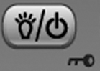 Backlight (Power, Lock) |
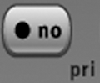 No (Decimal, Priority) |
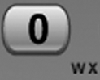 0 (Weather) |
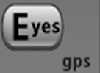 Yes (Enter, GPS) |
| Tap | Turn on the LCD backlight. | During a system message: Cancel the message and exit that screen. | Disable the search range assigned to this key. Tap again to enable. | Store the current frequency. |
| Press & hold | Turn the scanner on or off. | NA | NA | NA |
| FUNCTION + Tap | Lock or unlock the keypad. | NA | Change the WX Alert Priority settings. | Enter GPS mode. |
| FUNCTION + Press & hold | NA | NA | Enter Weather mode. | NA |
| This page applies to the following scanner(s): BCD396XT BC346XT Users Guide |